- Create a JMS Server
- In the admin console go to Home > Summary of Services: JMS > Summary of JMS Servers and click on Lock & Edit and then click on New.
- In the next screen choose a name and create a new File Store and click next.
- Select the deployment target and finish.

- Create a JMS Module: Go to JMS Modules in the Admin console and create a new module, accept defaults.
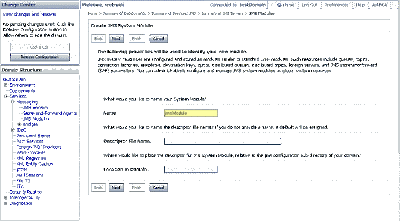
- Create a Connection Factory: Go to Home > JMS Modules > jmsModule. Select new and create a new connection factory. Set the JNDI name to jms/connectionFactory
- Create a Destination: Go to Home > JMS Modules > jmsModule and Create a new Queue and set the JNDI name to jms/testQueue. When creating a queue, select "create a new Sub deployment" and create a new sub-deployment.

Home » WebLogic » Messaging Quickstart: Configuring Weblogic JMS
Messaging Quickstart: Configuring Weblogic JMS
This is a basic example of how to implement Messaging in Java using JMS and Message driven beans. The example is implemented using Weblogic JMS implementation. This part describes how to configure a queue on weblogic, the next part will describe the programming involved to run the example.Follow these steps to configure a queue in Weblogic:
{ 0 comments... Views All / Send Comment! }
Post a Comment