We are choosing X-lite (the most popular) SIP softphone for this exercise.
Before starting our installation guide we need to ensure that you have a working SIP account and our preferred SIP softphone.
If you have a SIP account and X-lite softphone ignore these points or else,
1) Get yourself a Free SIP account at FWD
2) Now Download X-lite
FWD (or any other SIP provider) will provide you with your SIP account details. Note them down.
Step 1: Start X-lite
Open X-lite, the screen should look like this.

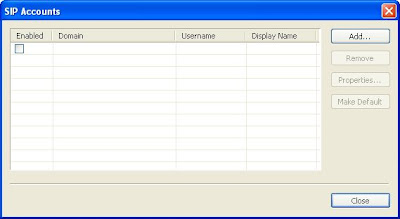
Step 2: Go to Add SIP Accounts
Click the left button in the group of three at the top of the phone, and select SIP Account Settings, the first item at the top of the pop-up menu. You can access this via right click on main screen as well.
Click on the "Add" button in the SIP Settings dialogue box.
Step 3: Add SIP service
Fill in the "User Detail"
"Display Name" is name you'd like people to see when they recieve your call. Not necessarily your SIP account name. You can put any name of your choice.
"User Name" is your SIP service user name.
Put password of your SIP service in the password field, and use your username
again in the "Authorization User Name", as pictured below.
In the "Domain" field, use the IP address indicated in the image below, You can put SIP domain. for e.g fwd.pulver.com
After finishing, click "Apply" and then "OK" at the bottom. The Properties panel will disappear. Click "OK" on the "Account Setting" panel. The setup is complete.
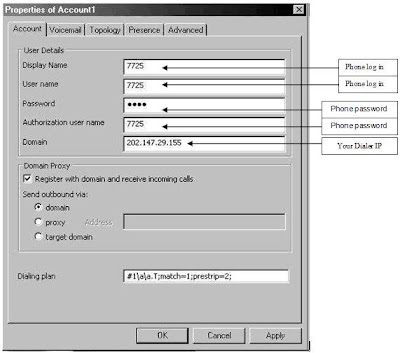
Your softphone will automatically try to login to your account. If login is successful, you will notice that you are logged into your account and ready to make calls.
We hope this guide will help people setup TerraSIP account with X-lite. In future, we would write similar guides to setup VOIP Adapters or IP Phones with your favorite VOIP service.
{ 0 comments... Views All / Send Comment! }
Post a Comment